Cuddeback Expert Owner's Manual Page 21
- Page / 26
- Table of contents
- BOOKMARKS
Rated. / 5. Based on customer reviews


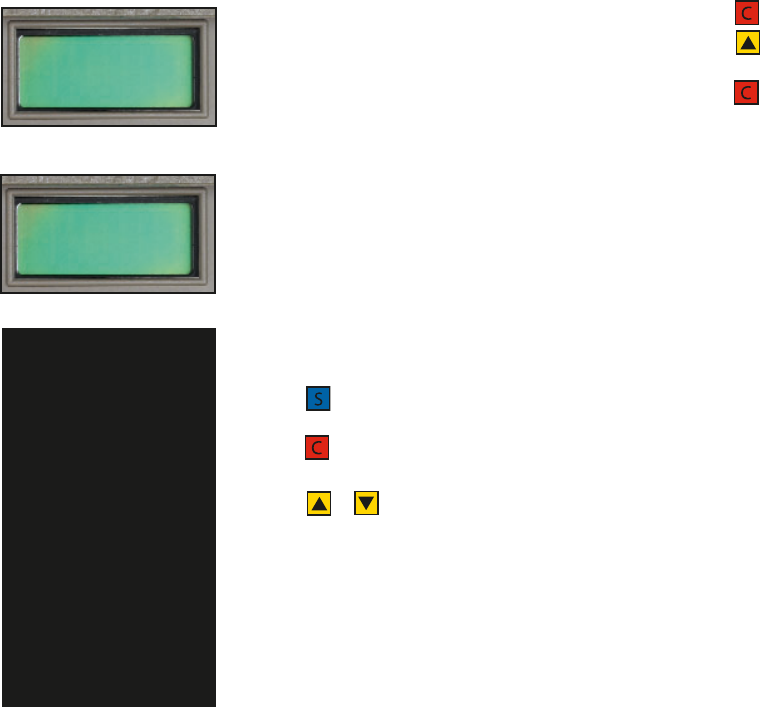
VIEWING IMAGES ON A TV FASTER
If you use a TV to view images in EZ Mode, you
will notice that it takes a few seconds to display
the image. In Advanced Mode, you can speed up
the TV viewing process by displaying the image
in lower quality.
You can set the default view quality to Standard
or High. When High is selected, images will be
displayed in high quality. It will take several sec-
onds to display the image on the TV. When
Standard is selected, images will be displayed in
lower quality, but they will be displayed very
quickly. When images are viewed on the TV in
standard quality, you can switch to high quality
to see a more detailed image.
Setting the Default View Quality
1) Press numerous times until [Utilities?
C = Yes] is displayed.
2) Press . The display will prompt
[View
Quality] (figure 68) or (figure 69)
3) Press or to change the setting.
Switching from Standard to High Quality when
Viewing an Image
If you are viewing an image on a TV attached to
Cuddeback in standard quality, you can switch
the viewing of that image to high quality.
1) Display the image on the TV as described on
page 19.
40
TIP - Why would you want to do all
this? If your Cuddeback has taken a
lot of images, you will find that it
takes a long time to view all the
images when High Quality viewing
is selected. If you select Standard,
you will be able to view the images
much faster. Then, when an image
of importance is displayed, you can
switch that image to High Quality to
see more details.
Viewing Quality does NOT effect
how the images are saved on the
Compact Flash card. Images are
always saved in high resolution.
This command only effects how the
images are displayed on a TV
attached to Cuddeback.
View Qual
High
Figure 68
View Qual
Standard
Figure 69
41
2) Press to display options.
3) Press numerous times until [View in Hi
Res?] is displayed.
4) Press to view the image in high resolution.
TIME LAPSE PHOTOGRAPHY
Cuddeback can automatically take an image every day,
at the time you specify. This can be used to take peri-
odic images of a construction project (building a
house), take images of a food plot growing, or any
other idea you may have.
To enable time lapse photography, you need to pro-
gram 3 settings in Cuddeback.
First, you need to enable time lapse mode. This is
done in a menu called Capture Mode. If you only want
to take time lapse images, you can disable
Cuddeback's motion triggered images. Or you can
program Cuddeback to take time lapse and motion
triggered images.
Second, you need to program the time between
images. This is called the Time Lapse Interval. The
range is 1 hour to 96 hours (4 days) in increments of
1 hour.
Third, you need to program the time of day you want
the time lapse sequence to begin. This is called the
Time Lapse Start Hour. The range is any hour of the
day and Next Hour.
Expert07OwnerManualReader.qxd 11/6/07 3:40 PM Page 21
- 1 digital scouting camera 1
- Owner’s Manual 1
- CuddeView 4-in-1 Field Viewer 2
- ~ 2006 Contest Winner ~ 3
- What You Need 4
- Introduction 4
- STEP 1 5
- To remove batteries 6
- TestMode 8
- 11:13 AM 8
- STEP 7 - CHECKING CUDDEBACK 9
- STEP 8 - Viewing Images 9
- ADV Mode 11
- TAKING VIDEOS 12
- VIEWING THE VIDEOS 12
- THEFTSTOP PLUS 12
- Owner PW 13
- SETTING THE LOCK PASSWORD 14
- ENTERING THE OWNER NAME 15
- (715)762 16
- TURNING THE FLASH ON OR OFF 17
- SETTING THE FLASH POWER 17
- Figure 64 20
- Figure 65 20
- Figure 66 20
- Figure 67 20
- View Qual 21
- Standard 21
- TAKING A PICTURE MANUALLY 23
- M number 24
- A number 24
- B number 24
- T number 24
- LIMITED WARRANTY (continued) 26
 (19 pages)
(19 pages)







Comments to this Manuals