Cuddeback E FAMILY User Manual Page 23
- Page / 31
- Table of contents
- BOOKMARKS
Rated. / 5. Based on customer reviews


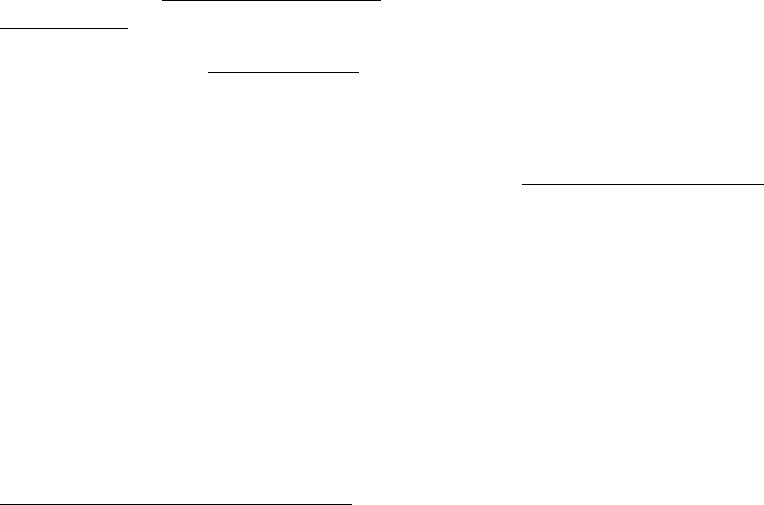
c.
Use our Trophy Room Windows PC program
which will automatically inform you when
new rmware is available. You can download
Trophy Room at http://cuddeback.com/
TrophyRoom
d. Register your camera cuddeback.com
and opt-in to our emails. We will email you
new rmware when it is available
2.
Loading rmware onto your Cuddeback camera:
a. Copy the rmware le to your SD card.
b. Insert the SD card into your Cuddeback
camera.
c.
Press MODE until COMMANDS LED is on.
d. Press MORE until LOAD F/W is displayed.
e. Press UP to begin. CONFIRM will be
displayed. Press UP to conrm.
f. DO NOT REMOVE THE SD CARD until
the time is displayed.
g. e LCD display will display BUSY and the
LEDs will illuminate. When nished the
time will be displayed and you can remove
the SD card.
h. You can use the same SD card to update all
your Cuddeback cameras. e same rmware
le will update all recent Cuddeback
models (Attack, Ambush, and C & E models).
Appendix B: Battery Life
It is impossible to predict exactly how long batteries
will last in a camera. Battery life varies greatly and
depends upon battery quality, temperature, operating
days, number of images taken, video mode, etc.
Depending on usage and other factors you may get as
long as 12 months on a set of batteries, or only weeks.
Here are some facts that will help you understand
battery life.
1. Higher quality batteries last longer. We
recommend only Rayovac, Energizer, and
Duracell brands.
42 43
- C (modular) & 1
- User Manual 1
- Long Range IR (shown) 5
- (color) modules along side 5
- IMPORTANT 6
- Be sure to 6
- Slide down for wide view 7
- Slide up for narrow view 7
- (control panel door open) 8
- ( ) 9
- Diagram of “Walk” test 10
- Recommended 14
- Long Range IR 14
- Black Flash® 14
- Close-up of image footer’s 15
- 16 x 9 (WIDE) 18
- 4 x 3 (FULL) 18
- CuddePower 25
- Extended Warranty 28
- Cuddeback 29
- Green Bay, WI 54307-0447 31
 (19 pages)
(19 pages)







Comments to this Manuals