Cuddeback Expert Specifications Page 9
- Page / 19
- Table of contents
- BOOKMARKS
Rated. / 5. Based on customer reviews


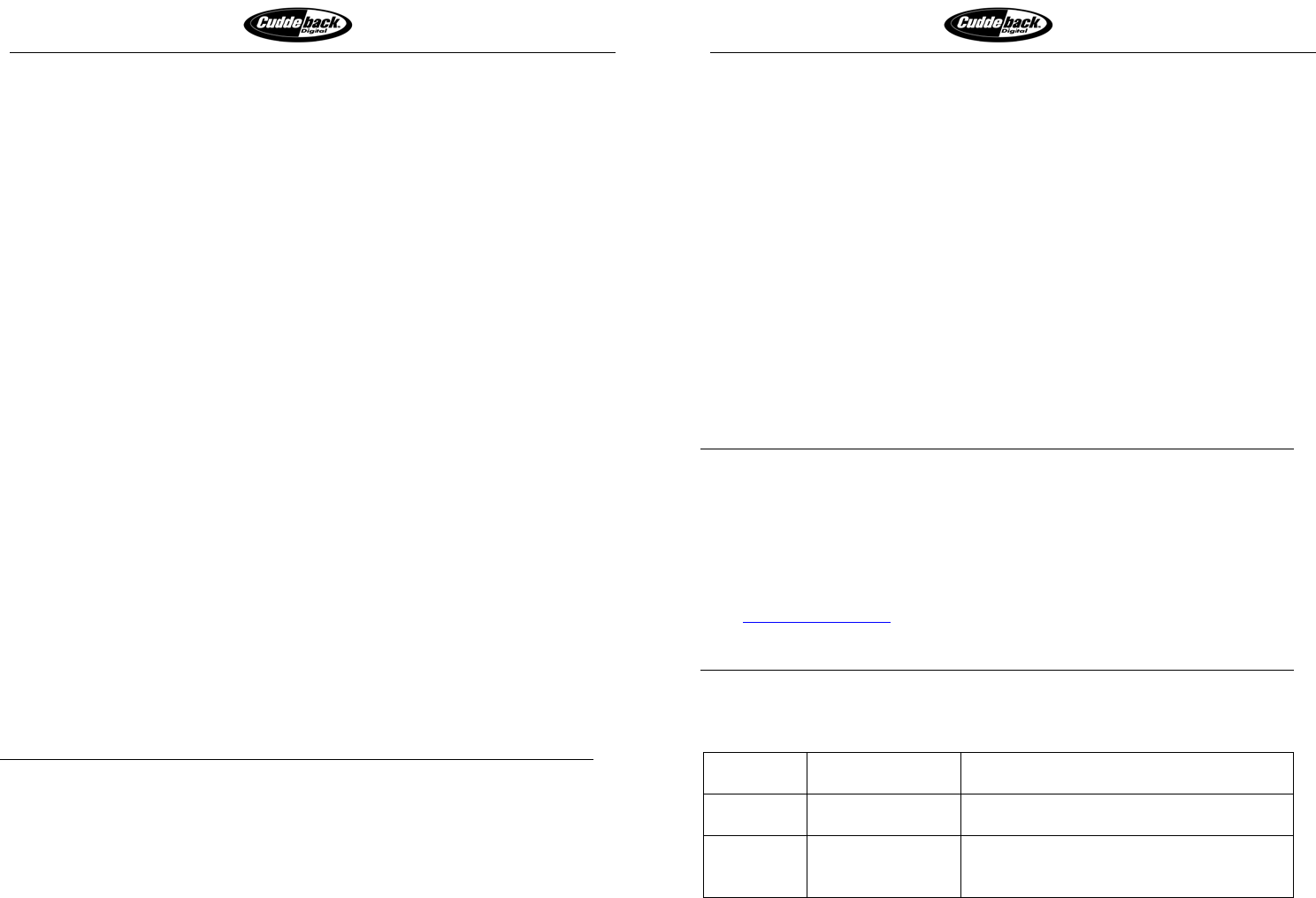
Longest Battery Life
Fastest Trigger Time
Page 17 of 37
4) If the above two steps are done properly the following will happen:
a. The LCD display will display [New ##] on line 1, and [Free
###] on line 2. This indicates the number of images taken since
you last checked your Cuddeback, and also indicates the amount of
free memory (in Megabytes) that is remaining on the Compact
Flash card.
b. In addition the Live Camera mode is suspended and Cuddeback
will no longer record images. Cuddeback is placed in the Standby
mode.
5) If the above does not occur you must repeat steps 1 and 2.
a. NOTE: The a-switch was deliberately designed to require a
precise procedure to activate. This was done to prevent accidental
and unintentional activation.
6) Activating the a-switch again will clear the display and resume Live
Camera mode, or you can allow automatic operation to rearm Cuddeback in
10 minutes.
NOTE: The a-switch DOES NOT work in dark and dim light levels! In
these situations you must open the enclosure and press a key to determine
Cuddeback image status.
When to use the A-Switch
The a-switch allows you to check Cuddeback without requiring you to enter
your password. Using the a-switch you can:
1) Quickly determine if any images were recorded without opening the
Cuddeback enclosure.
2) Determine how much memory is available on the Compact Flash card.
3) Exchange Compact Flash cards (of course, you must open the enclosure for
this step).
4) Then re-enable Live Camera.
TV REQUIREMENTS
You can use a portable TV to view images in the field. You will need: 1) a
portable TV with a built in video-in port, 2) a patch cord to attach the TV to the
Cuddeback’s video–out port (both are available at Radio Shack and other
electronic stores). The patch cord must have an RCA jack on one end to attach
to Cuddeback, and the opposite cable end must have a connector compatible
with the portable TV you select. We recommend you bring your Cuddeback to
the TV retailer so he can assist in getting you the correct cable. Radio Shack has
a selection of TVs and cables that will work with your Cuddeback.
When selecting a TV to use keep these things in mind: a bigger screen will
provide a better image and allow you to more easily identify animals. Also, the
Longest Battery Life
Fastest Trigger Time
Page 18 of 37
best TVs will use a TFT screen (thin-film transistor and will provide a better
image.
You can also use a camcorder to view images in the field. You will need: 1) a
camcorder with a built in video-in port, 2) a patch cord to attach the camcorder
to the Cuddeback’s video–out port. The patch cord must have an RCA jack on
one end to attach to Cuddeback, and the opposite cable end must have a
connector compatible with the camcorder you have. Most camcorders use an
RCA jack for the video-in port. Typically, you will need an RCA to RCA cable.
We recommend you bring your Cuddeback to the TV retailer so he can assist in
getting you the correct cable. Radio Shack has a selection of cables that will
work with your Cuddeback.
Images displayed on the TV/camcorder will be at a low resolution. Best
image resolution will be obtained on your computer display or on printed
images.
COMPUTER REQUIREMENTS
You can use a personal computer, or PC, or printer to view images saved on
Cuddeback’s Compact Flash card. Your computer or printer will require a
Compact Flash card reader. Your computer retailer will be able to help you
determine what you require.
To view the video clips you will need QuickTime® Player installed on your
computer. If this software is not installed on your computer you can download
it at www.quicktime.com
. QuickTime is a trademark of Apple Computer, Inc.
CAMERA ERRORS
If your Cuddeback encounters an error, a message will be displayed on the LCD
display.
Card Full
Memory card is
full
Install a different Compact Flash card or
delete some images.
No Card
No card installed Install a Compact Flash card.
If card is installed, remove it and reinstall it.
CamError
Other error Press (M KEY), if nothing happens,
remove batteries, wait 30 seconds, then
reinstall batteries.
To clear the error, press the (M KEY) to restart Cuddeback. You will need to
enter your password again to allow Cuddeback to re-initialize.
- CAUTION 1
- Quick Start & E-Z Mode 3
- Page 11 of 37 6
- Page 12 of 37 6
- Page 15 of 37 8
- Page 16 of 37 8
- Page 17 of 37 9
- Page 18 of 37 9
- Longest Battery Life 10
- Fastest Trigger Time 10
- Page 21 of 37 11
- Page 22 of 37 11
- Page 23 of 37 12
- Page 24 of 37 12
- display be 13
- Page 30 of 37 15
- Page 29 of 37 15
- Page 31 of 37 16
- Page 32 of 37 16
- Page 33 of 37 17
- Page 34 of 37 17
- Page 35 of 37 18
- Page 36 of 37 18
- Non Typical, Inc 19
 (16 pages)
(16 pages)







Comments to this Manuals